Creating A VM Instance for Oracle Database In Oracle Cloud Infrastructure(OCI)
How to Create a VM Instance for Oracle Database In Oracle Cloud Infrastructure(OCI).
Create the VM instance! (login into oracle cloud)
Step:-1 To create a new VM instance, on the main menu click Compute, then select Instances.
Click Create instance
In
the Create Compute Instance page use the information below and click and Create
and give instance name
Click edit and select change image and select Oracle image and select version of oracle linux based on ur requirment
Now click on Configure
Network and select edit and create new vitual cloud and new public subnet based
on ur requirement
Click public ip address
open Puttygen and generate Public key it starts by SSH- and select Paste public key and paste the generated public key here
And select and click on create button for creating an vm instance
select Connection and click on Data and OPC in auto login username
select Tunnel and give source port as 5901 and give ip
here 128.168.1.1
Select AUTH and attach private key and select X11 and
attach private key
At the end 3 dots select
that and click on iscsi command and information
Copy iscsi command paste in putty session for boot volume recreation



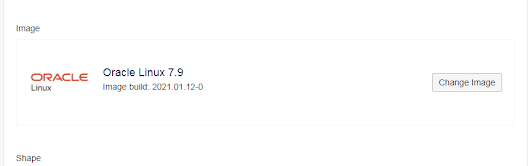










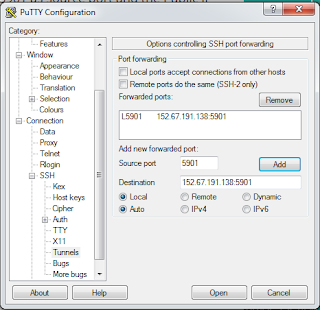





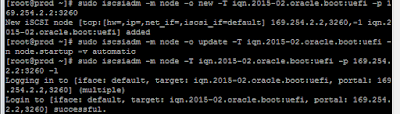


No comments:
Post a Comment