How to enable xclock in cloud by putty
Open putty and set
the display
In category column
select SSH and select x11
Enable x11 and attach private key in xauthority column
And go to Auth option
Attach private in
private key file for authentication
Go to
putty and connect to root user
Vi /etc/ssh/sshd_config
In this
location to x11useLocalhost yes change to x11Localhost no and uncomment it.
And do
the following yum install
Yum –y
install xauth
Yum –y
install xterm
Yum –y
install xhost
Onces ur done with yum
install you need to download mobaxterm software and install it
Give Ip address in
Remote Host










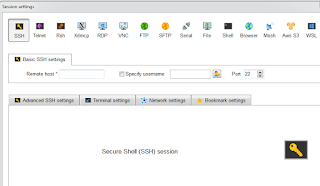


No comments:
Post a Comment